Book Effect
Book effect lets you add a book to your scene with turning pages. And updated for 2024, you can now set the size and shape of the book.
Download
Available at the Unity Asset StoreVersion 3 will be released Feburay 2024.
OlderVersion
Version 3 will be released Feburay 2024. Until then please use Version 2If you need to check the older version Documation you can found Here
VideoOverView
Example Book
After importingTake a look at the two example scenes in the folder Assets\eWolf\BookEffectV3\SceneTo add a book to a scene follow the stepsCreate a new empty sceneDrag in the book Prefab Assets\eWolf\BookEffectV3\Prefabs\Book_Builder_pf.prefabThen select the book in the scene, and in the inspector click on the Build Book ButtonAnd the book will appear with all it's default material and pagesThe Overview section (below) has all the details on what all the options areTo test the book in a running game,Drag in the book controller Prefab Assets\eWolf\BookEffectV2\Prefabs\BookHudControl_pf.prefabSelect the BookHudControl_pfAnd then drag the Book_Builder_pf game object in to the Book Object fieldSo it looks like the below.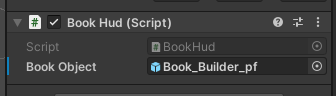 Now when you run the game, you will see the button to open and close the book, and also turn the pages.
Now when you run the game, you will see the button to open and close the book, and also turn the pages.
Overview
The updated Book effect package now lets you set the size of the book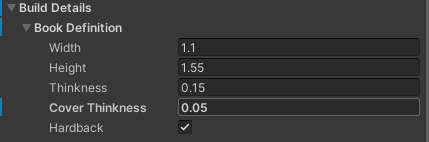

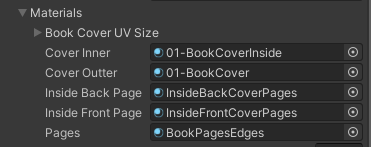
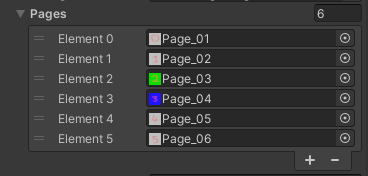
 When you are ready Click on the Build Book button to create the book
When you are ready Click on the Build Book button to create the book When built, you can use the Open and Close Buttons to view the book open and closedEach time you change a value above you will need to rebuild the book.We also have more options to help with defining the Book Cover, which we will talk about later.
When built, you can use the Open and Close Buttons to view the book open and closedEach time you change a value above you will need to rebuild the book.We also have more options to help with defining the Book Cover, which we will talk about later.
Width: The width of the book in units
Height: The height of the book in units
Thickness: The thickness of the book when closed
Cover Thickness: The thickness of the book cover
Hardback: Not used yet, for future use!
Height: The height of the book in units
Thickness: The thickness of the book when closed
Cover Thickness: The thickness of the book cover
Hardback: Not used yet, for future use!
Edge Gap: Gap between the pages and the edge of the book
Page Turn Style: How the page looks when it turns
Page Turn Style: How the page looks when it turns
Cover Inner: Inside cover material
Cover Outter: The book outside material
Inside Back Page: Inside page right side
Inside Front Page: Inside page left side
Pages: Edge of the book. (pages)
Cover Outter: The book outside material
Inside Back Page: Inside page right side
Inside Front Page: Inside page left side
Pages: Edge of the book. (pages)
Pages: Allow you to add as many textures as needed.
Starting Page: Sets the starting page when the book opens
Start Speed: Set the speed of the animation
Start Speed: Set the speed of the animation
Define the book cover
As we can now set the thickness of the book coverWe also need to be able to change how much UV are used for the edge.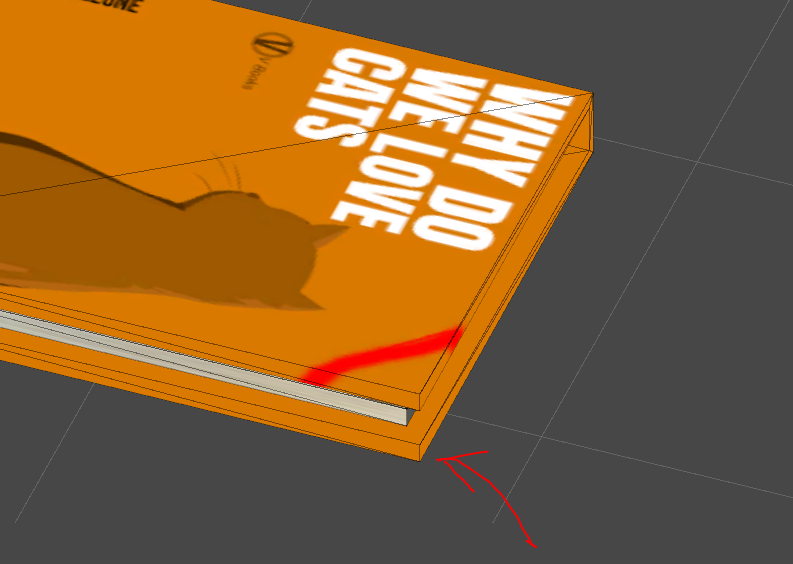 This can be done by the Book Cover UV Size Options
This can be done by the Book Cover UV Size Options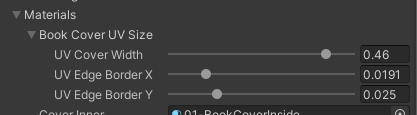 UV Cover Width: The % of texture to use from the front cover
UV Cover Width: The % of texture to use from the front cover
UV Cover Border X: The % of the texture to use for the Edge (left and right)
UV Cover Border Y: The % of the texture to use for the Edge (top and bottom)
UV Cover Border X: The % of the texture to use for the Edge (left and right)
UV Cover Border Y: The % of the texture to use for the Edge (top and bottom)
How to use from Code
To access the book from code you will need to get the IBookControl from the Book (GameObject)Example CodeAnd in the Start methods get the IBookControlIn the Update code you can open the book with Back in Unity3D, create an empty object and add this script and then link the book game object to the Book in this script.When you run that in game it will open the book when you press 'o'Now you have access to the book you can add extra options like turning the pages withTo make it safe we will first need to check the book can turn to the next page.Here is the code to make the page turn from another keypressPlease NOTE: This video was for Book Effect V2.but will still work the same way, you just use the Assets\eWolf\BookEffectV3\Prefabs\Book_Builder_pf.prefab
public GameObject Book;private IBookControl _bookControl;
private void Start(){ _bookControl = Book.GetComponent<IBookControl>();}
private void Update(){
if (Input.GetKeyDown("o")) { _bookControl.OpenBook(); }}
if (Input.GetKeyDown("o")) { _bookControl.OpenBook(); }}
_bookControl.TurnPage();
if (Input.GetKeyDown("p")){ if (_bookControl.CanTurnPageForward) { _bookControl.TurnPage(); }}
Code Control Options
With access to the IBookControlYou have access to
Can we turn the back backwardsCan we turn the back forward (normal direction)Get the book detailsIs the book currently openClose the BookOpen the BookOpen the book at a set pageSet the animation speed for the bookTrun the page forward (normal)Turn the page backwards
bool CanTurnPageBackWard { get; }
bool CanTurnPageForward { get; }
IDetails GetDetails { get; }
bool IsBookOpen { get; }
void CloseBook();
void OpenBook();
void OpenBookAtPage(int pageIndex);
void SetSpeed(float speed);
void TurnPage();
void TurnPageBack();