Book Effect(2023) Version
Book effect lets you add a book to your scene with turning pages. And by using the interface you have actions to open, close the book and turn the pages forward and back. All pages are added to the Inspector as textures.
Demo Video
Download
Available at the Unity Asset Store
How to use Unity
Add the eWolf\BookEffectV2\Prefabs\Book_Normal_pf.prefab into your scene.Next you will need add the pages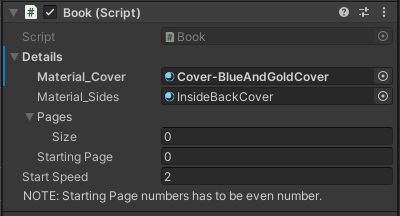 Set the number of pages size for wish to useThen add all the pages in to the array
Set the number of pages size for wish to useThen add all the pages in to the array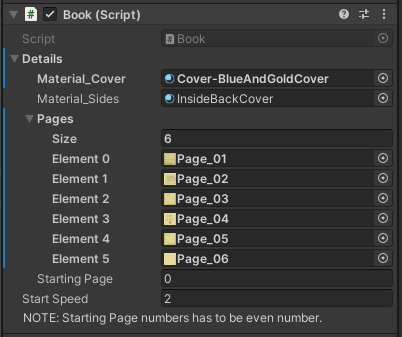 You can quicky test the book by adding the prefabeWolf\BookEffectV2\Prefabs\BookHudControl_pfThen link this to your book.
You can quicky test the book by adding the prefabeWolf\BookEffectV2\Prefabs\BookHudControl_pfThen link this to your book.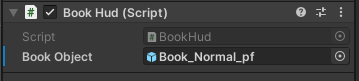 And run the game and use the HUD options to use the book.
And run the game and use the HUD options to use the book.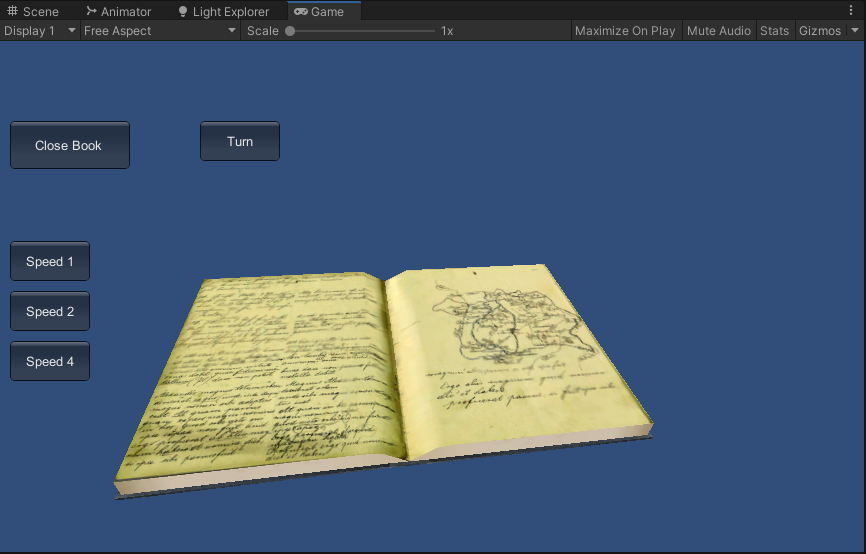
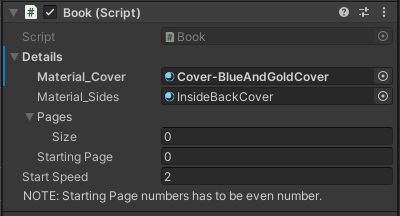 Set the number of pages size for wish to useThen add all the pages in to the array
Set the number of pages size for wish to useThen add all the pages in to the array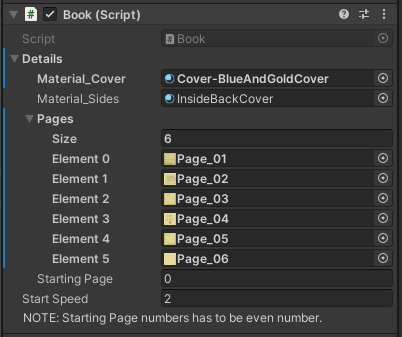 You can quicky test the book by adding the prefabeWolf\BookEffectV2\Prefabs\BookHudControl_pfThen link this to your book.
You can quicky test the book by adding the prefabeWolf\BookEffectV2\Prefabs\BookHudControl_pfThen link this to your book.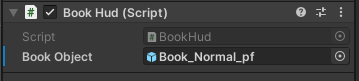 And run the game and use the HUD options to use the book.
And run the game and use the HUD options to use the book.How to use from Code
To access the book from code you will need to get the IBookControl from the Book (GameObject)Example CodeAnd in the Start methods get the IBookControlIn the Update code you can open the book with Back in Unity3D, create an empty object and add this script and then link the book game object to the Book in this script.When you run that in game it will open the book when you press 'o'Now you have access to the book you can add extra options like turning the pages withTo make it safe we will first need to check the book can turn to the next page.Here is the code to make the page turn from another keypress
public GameObject Book;private IBookControl _bookControl;
private void Start(){ _bookControl = Book.GetComponent<IBookControl>();}
private void Update(){
if (Input.GetKeyDown("o")) { _bookControl.OpenBook(); }}
if (Input.GetKeyDown("o")) { _bookControl.OpenBook(); }}
_bookControl.TurnPage();
if (Input.GetKeyDown("p")){ if (_bookControl.CanTurnPageForward) { _bookControl.TurnPage(); }}
Code Control Options
With access to the IBookControlYou have access to
Can we turn the back backwardsCan we turn the back forward (normal direction)Get the book detailsIs the book currently openClose the BookOpen the BookOpen the book at a set pageSet the animation speed for the bookTrun the page forward (normal)Turn the page backwards
bool CanTurnPageBackWard { get; }
bool CanTurnPageForward { get; }
IDetails GetDetails { get; }
bool IsBookOpen { get; }
void CloseBook();
void OpenBook();
void OpenBookAtPage(int pageIndex);
void SetSpeed(float speed);
void TurnPage();
void TurnPageBack();